Guide
| eDrum MIDI Mapper Manual - version 1.2 | Introduction » |
| Feedback: support@chaoticbox.com Web: http://www.chaoticbox.com/ INDEX • Introduction System Requirements Feature List Conventions Used in this Manual • Getting Started Interface Overview Making MIDI Connections • Working with Trigger Mappings (Pads) Generic Pad Overview Hi-Hat Pad Overview Creating & Editing Pads Saving & Loading Pad Sets (Kits) • Generic Pad Editor Window • Hi-Hat Pad Editor Window • Advanced Hi-Hat Pad Options • MIDI Utility Functions Supplemental Notes • Pad MIDI Input and Output Summaries • Trigger Calibration (Softest/Hardest Hit Settings) • Using Volume Envelopes for Cymbal Chokes and Hi-Hat Muting Version History Version 1.2.1 - February 22, 2009 - Filtered polyphonic aftertouch (choke) events no longer produce superfluous note events under certain conditions. - Pass-through polyphonic aftertouch echoing now works as intended in all cases. Version 1.2 - July 21, 2008 - New Generic Pad input options "Uses Choke Notes" and "Choke Note" convert the specified incoming note to a polyphonic aftertouch event prior to sending it to the output filter. - New Generic Pad output option "Choke Note" converts incoming cymbal chokes to note events. - New Advanced Hi-Hat Pad option "Pedal CC Closed Threshold" allows hi-hat note-off muting to occur before full depression of the pedal. - Note, CC and polytouch events that aren't filtered by a pad are now echoed to the output as-is. - Filtered polyphonic aftertouch (choke) events are now properly sent to the Pad's specified output channel and note (and alternate note if enabled) rather than echoed as-is. - Fixed closed hi-hat notes occasionally getting "stuck" when cross-fading was enabled. - Fixed Copy menu item/key command not working when copying entire Pads. Version 1.1 - February 28, 2007 - MIDI CC's that aren't filtered by a hi-hat pad are now echoed to the MIDI output on the same channel they were received. This allows a Generic Pad to be used as a hi-hat mapping for hosts that do their own open/close hi-hat morphing, or for hosts that support position sensing, etc. - Polyphonic Aftertouch (AKA Key Pressure) events filtered by Generic Pads are now echoed to the MIDI output unless "Note-Off Chokes" is enabled. I.e. You can now leave "Note-Off Chokes" disabled for hosts that recognize and use Polyphonic Aftertouch messages as cymbal chokes. - Pads that filter note-off messages now automatically send a note-off after 15 seconds of idle activity. This helps prevent "stuck keys" in the host application. NOTE: This does not occur if the global note off filter is enabled. - Closing eDrum MIDI Mapper while the main window is minimized no longer causes the window to be hidden on the next launch. - Updated application framework with reduced memory requirements and interface tweaks. Version 1.0 - April 22, 2005 - Initial release. |
| Copyright © 2005-2008 Chaotic Box. All rights reserved. | Introduction » |
Introduction
eDrum MIDI Mapper is a MIDI event filter that sits between your hardware trigger-to-MIDI drum module, and software sampler/rompler or host DAW. With its advanced re-mapping capabilities, eDrum MIDI Mapper helps musicians take full advantage of the detail found in multi-sample instruments, increasing playability and producing more realistic performances.
It is important to note that eDrum MIDI Mapper does not generate meaningful MIDI data on its own, nor does it produce any sounds. It simply acts as a bridge between electronic drum hardware and software samplers that may not support or properly interpret MIDI messages sent by such hardware.
System Requirements
eDrum MIDI Mapper is compatible with Windows XP and Vista (32 bit).
You will likely need at least one virtual MIDI port installed on your system to link eDrum MIDI Mapper to a software sampler/rompler or host DAW. LoopBe1 is a free and simple one port solution. Freely available multi-port solutions include Maple Virtual MIDI Cable and MIDI Yoke.
Feature List
| • | Create mappings for any number of triggers and hi-hat pedals. |
| • | Calibrate trigger inputs to access the full dynamic range of multisampled software instruments without compromising a hardware module's threshold, crosstalk, or sensitivity settings. |
| • | Automatically alternate between right hand and left hand samples to reduce "machine gunning" artifacts. |
| • | Up to 6 programable hi-hat openness levels with optional cross-fading for smoother transitions. |
| • | Supports hi-hat foot "chic" and "splash", with velocity scaling to allow regular stick-hits to be used if genuine samples aren't available. |
| • | Note-Off style chokes for universally compatible cymbal and hi-hat muting. Chokes and mutes also work with mic bleed and ambient room samples. |
| • | Independent MIDI input and output channels for each trigger mapping allows for flexible routing to (or from) multiple sources, and eliminates the need to set up separate drum maps in the host DAW. |
| • | MIDI learn on all inputs for quick and easy setup. |
Conventions Used in this Manual
Text referring to menu items is drawn in dark red (e.g. Pads) with submenus separated by double arrows, (e.g. Pads»Rename). Keyboard shortcuts are drawn smaller, in dark grey, and wrapped in square brackets (e.g. [CONTROL-O]).
Getting Started
Interface Overview
The main window consists of two sections: Global Settings (top), and the Drum Pad List (lower).
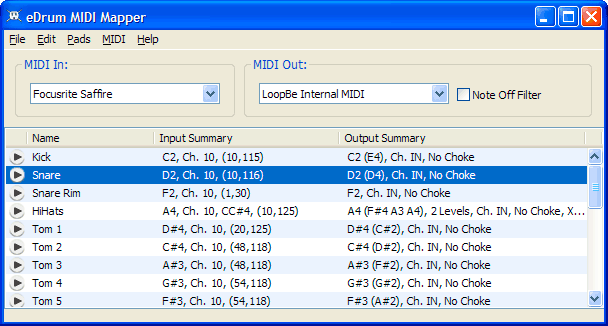
| MIDI In All data received on the selected MIDI input will be filtered by eDrum MIDI Mapper. |
| MIDI Out The device or virtual output to send the filtered or echoed MIDI data. |
| Note Off Filter Checking this option will ignore all note-off events received at the MIDI input. Only note-off events generated by eDrum MIDI Mapper will be sent to the output port. This can be useful when using volume envelope choking with sample sets that contain mic bleed and/or ambience samples to prevent ambient toms or snare hits (etc.) from being prematurely muted. Please see the Using Volume Envelopes for Cymbal Chokes and Hi-Hat Muting section for details on how to set up your sampler/rompler to use this type of choking mechanism. |
| Drum Pad List The heart of eDrum MIDI Mapper is a fully customizable list of trigger mappings. Each item in this list (referred to as a Pad) can map directly to a drum trigger, trigger zone, or trigger and pedal combination. This list will be empty when you first launch eDrum MIDI Mapper. |
Making MIDI Connections
Typical setup requires one hardware MIDI Input, and one virtual MIDI port:
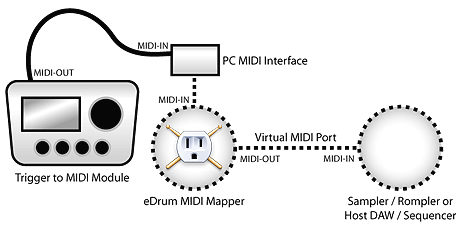
Working With Pads
eDrum MIDI Mapper implements a system where a list of virtual "Pads" is built to match your physical edrum setup. There are two Pad types available: Generic and Hi-Hat.
Generic Pads
Generic Pads represent a 1 to 1 mapping to a note output from a drum module. Generic Pads are used for any monophonic trigger source such as drum, cymbal, or percussion triggers. Multi-zone trigger sources that generate separate notes for each zone (such as a snare with a rim trigger) can be mapped to multiple Pads within eDrum MIDI Mapper. Generic Pads can also be set up to handle with a separate "choke" message, such as polyphonic aftertouch or a secondary note event.
Hi-Hat Pads
Hi-Hat Pads are specialized mappings that require a trigger source as well as a pedal controller source. Although most edrum modules only support a single pedal input, you can create as many hi-hat pads within eDrum MIDI Mapper as needed. This is useful when mapping multi-zone hi-hat triggers, or for multi-module setups. For best results, use variable-type hi-hat pedals and modules that generate foot "chic" notes. Switch-type pedals and modules that lack foot notes will still work, but result in more limited functionality.
Creating & Editing Pads

Navigate to the Pads menu and select New Generic [CONTROL-N] or New Hi-Hat [CONTROL-SHIFT-N] to create a new Pad mapping. When a new Pad appears, the various columns of the list will fill with bits of useful data. The first column is a "play" button, used to send a Pad's note (and alternate note) to the active MIDI output for quick testing. The second column is the user-defined name for the Pad, and the next two columns display some of the more relevant settings for the Pad. See the Pad list MIDI Input and Output Summaries section for an explanation of the values in the last two columns.
You can rename a Pad by selecting it and choosing the Pads»Rename [CONTROL-R] menu option, or by hitting the [RETURN] or [ENTER] key. Pads can be cleared [DELETE] / [BACKSPACE], cut [CONTROL-X], copied [CONTROL-C], pasted [CONTROL-V], or duplicated [CONTROL-D] via the Edit menu. Pads can also be arranged by clicking and dragging them to the desired spot in the list.
Double-click a Pad, or select a Pad and choose the Pads»Edit [CONTROL-E] menu option to open a Pad Editor Window. Generic Pad and Hi-hat Pad editors differ in layout and features, however there are some common user interface elements to be aware of:
![]()
| MIDI Learn Buttons Buttons containing only an ellipsis (...) will activate a MIDI Learn function. Pressing these buttons will present a prompt and wait for some action, such as striking a trigger or depressing a pedal. Simply follow the on-screen instructions to set the associated input, or hit the Cancel button [ESCAPE] to abort the operation.. |
| MIDI Note Fields Any fields that require a MIDI note value will accept a numeric value, or a full note name, such as C#3. These fields are validated before being processed, and will always convert numeric values to a note name to distinguish them from numeric-only input fields. You can validate an entry by hitting the [RETURN] or [ENTER] key, or by clicking/tabbing out to another control. Valid note values are in the range of C0 - C8 (12 - 108) based on Middle C = C4 (60). IMPORTANT! Some samplers/romplers or hardware modules may use ranges based on Middle C = C3 or C5, therefore it's a good idea to use numeric values when possible, or try an octave lower/higher if your mappings aren't matching up as expected. |
Saving & Loading Pad Sets (Kits)
eDrum MIDI Mapper automatically saves the current Pads and Global Settings when the application is closed, however you can also Save or Load setups or Kits at any time. To save the current Kit, select File»Save Kit... [CONTROL-S] and select a destination and filename. To load previously saved Kits, select File»Load Kit... [CONTROL-O] and select the desired Kit file. A Kit can also be opened by dragging the Kit file from the Windows Explorer and dropping it onto the Drum Pad list. In addition, dragging and dropping Kit files onto the eDrum MIDI Mapper icon will launch the application and automatically load the Kit.
Generic Pad Editor Window
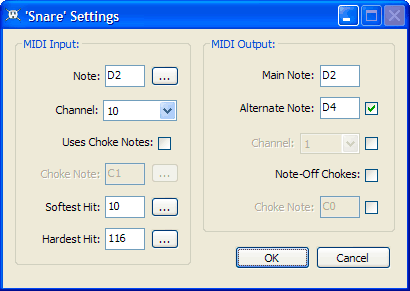
MIDI Input:
| Note The note sent by the drum module that activates this Pad's output. |
| Channel Notes and polyphonic aftertouch messages received on this MIDI channel will be filtered. Typically set to the MIDI out channel of the drum module. |
| Uses Choke Notes (Optional) Check this box if your drum modules sends a secondary note as a choke event, or to use a secondary trigger as a choke. |
| Choke Note (Optional) The note that will trigger a choke event on the output. By default this will result in a polyphonic aftertouch event being sent to the output, unless one of the other output choke options is enabled. This field is only available when the Uses Choke Notes option is enable. |
| Softest Hit Set this to the lowest velocity the trigger generates when struck softly (i.e. the softest hit that still produces a note-on event). See the Trigger Calibration section for more details. |
| Hardest Hit Set this to the highest velocity the trigger generates when struck with maximum force. See the Trigger Calibration section for more details. |
MIDI Output:
| Main Note The note sent to the MIDI output when this Pad is activated by the input note. |
| Alternate Note (Optional) If active, the output will alternate between this note and the Main Note. |
| Channel (Optional) All output for this Pad is sent on the specified MIDI channel. If left disabled, the output channel will be the same as the input channel. |
| Note-Off Chokes This option is typically used for e-cymbal pads with choke switches. Enabling this option will filter all incoming note-off events for the Pad and only send a note-off event when the Pad receives a "choke" (polyphonic aftertouch AKA key pressure) message from the drum module. When this option is disabled, note-off and polyphonic afterouch messages pass through to the output unmodified. Please see the Using Volume Envelopes for Cymbal Chokes and Hi-Hat Muting section for details on how to set up a sampler to use this type of choking mechanism. |
| Choke Note (Optional) Enabling this option will cause the Pad to send the specified note rather than a polyphonic aftertouch event when the input receives a choke message. |
Hi Hat Pad Editor
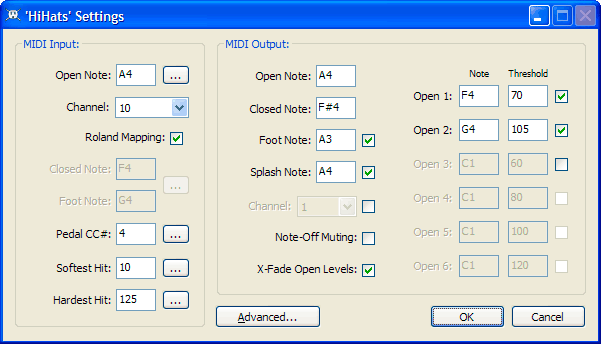
MIDI Input:
| Open Note The note sent by the drum module when the hi-hat trigger is struck and the pedal is fully open. |
| Channel Notes and control change events received on this MIDI channel will be filtered. Typically set to the MIDI out channel of the drum module. |
| Roland Note Mapping When enabled, the Closed Note and Foot Note mappings are ignored and the input follows the standard Roland hi-hat note mappings, based on the Open Note value. |
| Closed Note The note sent by the drum module when the hi-hat trigger is struck and the pedal is fully depressed. |
| Foot Note The note sent by the drum module when the hi-hat pedal is initially fully depressed. |
| Pedal CC# The MIDI Control Change number used by the hi-hat pedal. Note that all CC messages of this type are filtered by the Pad and will not pass through to the output. |
| Softest Hit Set this to the lowest velocity the trigger generates when struck softly (i.e. the softest hit that still produces a note-on event). See the Trigger Calibration section for more details. |
| Hardest Hit Set this to the highest velocity the trigger generates when struck at a maximum force. See the Trigger Calibration section for more details. |
MIDI Output:
| Open Note The note sent to the MIDI output when the hi-hat trigger is struck and the pedal is fully open. |
| Closed Note The note sent to the MIDI output when the hi-hat trigger is struck and the pedal is fully depressed. |
| Foot Note (Optional) The note sent by the drum module when the hi-hat pedal is initially fully depressed. |
| Splash Note (Optional) The note sent to the MIDI output when the hi-hat pedal is initially fully depressed and quickly released. |
| Channel (Optional) All output for this mapping is sent on this MIDI channel. If left disabled, the output channel will be the same as the input channel. |
| Note-Off Muting (Optional) Setting this option will filter all incoming note-off events for this Pad and only send note-off events to all open notes when the pedal is fully depressed. Please see the Using Volume Envelopes for Cymbal Chokes and Hi-Hat Muting section for details on how to set up a sampler to use this type of muting mechanism. |
| X-Fade Open Levels (Optional) Enables MIDI-velocity based cross-fading between the different hi-hat openness samples. This setting is only available if there are active open levels. |
| Open 1 - Open 6 (Optional) These fields allow you to specify notes to send when the pedal is at or below a certain threshold. The first field in each row is the output note, and the second field is a value between 1 and 126, where the reserved value of 0 means fully closed, and the reserved value of 127 means fully open. Setting the Open 1 threshold to 60 for example, will play the Open 1 note when the pedal value is greater than 0 (i.e. not closed) and less than or equal to 60, with anything over 60 resulting in the fully open note, unless further levels are defined. |
Advanced... Button
|
Opens the Advanced Hi-Hat Pad Options dialog. |
MIDI Utility Functions
The MIDI menu contains two utility functions:
| Refresh Device Lists Closes any active MIDI connections and re-queries the system for attached MIDI devices. If the currently selected devices are found, it will attempt to reconnect them. You can use this function if your MIDI setup changes while eDrum MIDI Mapper is running to scan for new devices, but note that some devices may require that you quit the application and re-launch it before they become available. |
| Reset Connections [CONTROL-P] Closes and reopens any active MIDI connections, sending a full range of note-off messages and resetting controllers. This is often referred to as "MIDI Panic" but it's rarely a panicky situation with drum samples. In fact, "stuck" notes are entirely normal when using choked pads, or if the global note-off filter is enabled. |
Pad MIDI Input and Output Summaries
The Input Summary and Output Summary columns of the Drum Pad list display many of a Pad's settings for quick review.

For Generic Pads, the Input Summary column displays the input note, input channel, choke note (if enabled), and the trigger's velocity calibration settings. The Output Summary column displays the main output note, alternate output note (if enabled), output channel, and choking state.
Hi-Hat Pad Input Summary columns display the input open-note, input channel, input pedal CC number, and the trigger's velocity calibration settings. The Output Summary columns display the output open, closed, foot and splash notes, the number of openness levels, the output channel, plus choking and cross fading states.
Output channels shown as IN mean that the output will be sent on the same channel as the input.
Trigger Calibration
One of the biggest problems with electronic drums is false triggering caused by rack/stand vibration or crosstalk between triggers. Trigger to MIDI modules use various methods to combat false triggering but the end result often leaves many triggers with a limited dynamic range. This fact, along with inherent differences between triggers from various manufactures can result in inconsistent sensitivity and degraded sound output when triggering software instruments.
To combat this inevitably varying dynamic range, eDrum MIDI Mapper allows you to calibrate each of Pad mapping to the natural range of a given drum trigger, and expand this input to the full MIDI velocity range. Without this velocity expansion you may only be hearing half of the sample layers in modern multi-sampled drum instruments, and miss out on ghost notes or extra-hard hits.
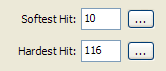
Calibration is achieved by setting the Softest Hit and Hardest Hit values in a Pad's edit window. It is important to use the MIDI learn function and play as naturally as possible when setting these values. You should calibrate these settings multiple times and select average velocities to ensure the the final range is a true representation of the trigger's dynamic range and not just based on an errant hit.
Although the main purpose of these settings to expand the velocity range, they can also be used to compress the range of a trigger. For example, some sample sets may provide round-robin samples only at the hardest velocity (127). To ensure you reach these samples more often, you might want to set the Hardest Hit value to 10 or 20 points below the trigger's actual maximum output. This will force a velocity of 127 for any hit over that threshold.
Using Volume Envelopes
How it works
For a moment, imagine playing a drum sound on a keyboard. Normally drum samples are setup in such a way that the full sample is played whether you hit and hold a key, or hit and immediately release a key. The goal is to setup your sampling software to treat a drum sound more like a synth, where holding the key down allows the sample to finish, but releasing the key will immediately mute playback.
eDrum MIDI Mapper basically simulates key presses on a keyboard. When a Note-On event is received, it "presses" a key, when a Note-Off event is received it "releases" the key. When a Pad has note-off choking enabled, eDrum MIDI Mapper ignores incoming Note-Off events for that Pad, and generates it's own Note-Off events (i.e. releases the key) if and when a cymbal choke or hi-hat mute is determined to be required.
How to set up your sampler
Describing how to use volume envelopes for every sampler under the Sun is beyond the scope of this document, but the process should be similar for any sampler or rompler that supports Volume or ADSR (Attack Decay Sustain Release) envelopes.
In general, you should enable volume envelopes only for cymbal and hi-hat instruments, but you can also apply envelopes to entire kits if the samples are integrated into a single patch, or contain mic bleed and/or ambient samples. For the latter cases, eDrum MIDI Mapper has a global Note-Off Filter that will simply ignore all incoming Note-Off messages, allowing all hits to play fully but still enabling chokes for specific pads.
Once a volume envelope is enabled, set the Release time to a small value, while keeping the Attack at its lowest value, and the Decay and Sustain and/or Hold at their maximum values. Release times between 200-400 milliseconds usually sound more realistic than shorter durations as it allows samples to "ring" slightly in a fashion similar to how real cymbals react when choked.
- Log in to post comments
